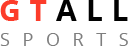What this program has to Offer
Elimination Bracketing Defined
Benefits and Features of this Product
This program was built to help professionalize the sport of arm wrestling. It can be used for many other sports also. The design will give the sport a more professional image with appearance, sponsor building monies available, and auto results posting. Let's build those sponsors and have more monies availabe for our athletes, better awards, more professional atmospheres.
Is your Tournament Running on Low Octang or High Octang
Learn More to help professionally built your sport.
| 1. | Creating Event | Events are listed free whether you purchase an add-on program or not. | ||
| 2. | Advertising | It is adviseable to include in all your advertising, of the event, that all competitors must join GT All Sports prior to registering for your event using this program. Create a flyer that is in PDF format and attach to your event listing that lists membership of GT All Sports is required prior to event. | ||
3. | Registration Suggestions | If you want competitors to all be displayed with their photo, current city and state, and their selection of two lines of text then it is recommended you supply a pre-registration computer assistant to create memberships and verify photographs and proper information for all competitors. While your assistants are helping competitors with their membership information; it is suggested that GTAS members join the armwrestling group page and enter profile information as to looking for training partners, offer a training location, are a director, referee, and/or other entries that will build the sport by accessing information. This information is searchabble immediately and will help build the connections we all use in developing our sport. | ||
| 4. | Adding Elimination Bracketing | You can purchase this add on program immediately after posting an event or any time prior to event occurring. Elimination Bracketing offers both double or triple elimination bracketing logic. You could purchase both and run possibly Novice classes as double elimination and Pro Classes as Triple Elimination. | ||
| 5. | Accesing Elimination Bracketing | The director (Creator of the Event) has access to this program anytime after purchase by logging in and viewing the listed tournament event. | ||
| 6. | Building Classes | Build your own classes or load pre built groups. Edit classes at any time. Save final production for one key selection for entore future tournament/s. | ||
7. | Building Sponsors | Sponsor logos and links rotate with every match or by time as set by director. Posting results also adds all collected sponsor logos and links to the bottom of the event clickable by anyone viewing. sponsors will love the added exposure during the tournament and also after increasing the desire for sponsors to give you more monies towards building a sucessfully funded tournament for added profits, awards, and prize monies. | ||
| 8. | Registering Competitors | Search the GT All Sports Membership data base and select the registering competitor. The selection will then pull information that the competitor has built as to name, city, state, photo, and two lines of text. After selecting competitor you then assign them to the desired classes they wish to enter. You collecct monies due from classes they selected and can mark them paid. Computer tallies the fee due for all classes entered and can be marked paid by director. Competitors currently registered within any class can be displayed, added to, or deleted at any time. The number of competitors in each class is displayed on the summary screen to monitor during registration. | ||
| 9. | Tournament Competition | The registration screen shows all classes and is color coded RED for classes that have no competitors, Yellow for classes that only have one competitor, and no back ground for classes that have two or more competitors. Selecting ALL will only move those classes with two or more competitors. This is a good place to ask for more competitors in all classes highlighted in yellow or refund monies for classes not be run. When registration is closing you can select all or any slection of classes you wish to be moved to the competition phase. (You might hold back one or two classes waiting for late arrivals) | ||
| 10. | Tournament Summary | The tounament summary screen is where you select which class you currently want to run. If you are running multiple tables then the director, signing into the event, can open this program up on multiple computers for multiple classes to be run at the same time at different tables. The computer Official selects what class they wish to open from the summary screen which displays all currently availble classes. The summary view displays number of competitors entered into the class and also number remaining along with description of the class. Running down all classes to the final four is a breeze. Once a class is finalized it is automatically removed from the Tournament summary screen and sent to the the results page. | ||
| 11. | Competitor Screen | This is the competition phase where any monitors are sent the image of current screen selection of competitors competing. The screen displays the current competitors photos, name, city, state, and two lines of text. The screen also lists the next two matches so competitors can be ready and start approaching and preparing for their match. Competiitors wins and losses for that class are also displayed. Every one knows how many wins or losses eachcompetitor currently is at within that class (Winner vs. Winner; Loser vs.Loser; or a Mixed match). During this view the advertisement of sponsors is posted along the right side of the screen and rotates depending upon the match or time frame selected by the director. This makes it easy for the person running the competition computer screen to highlight the sponsors obtained giving a great value to create sponsors. Do you want to run all classes down to the final 4. Remaining competitors are displayed continually where you can tuck a class away and run other classes to the same level. | ||
| 12. | Results | Once a class is run down to a winner that class automatically appears on the results page. Results can be selected by type and also top place finishers desired from 1 - 10. Results can be viewed, printed, and also shipped to the event listing. Once any results are posted on the event all sponsors obtained are also placed on the bottom of the event using the image they supplied and clicking on their image takes the viewer to the URL submitted by the sponsor. Post results to the event whenever results are present. If it is a two day event post on the first day. After the second day select all the classes which include both first and second day and post again. Any time you post earlier results are eliminated and new selection appears. | ||
| 13. | Event View | Anyone who looks up this event can scrool to the bottom of the event and view results of all classes currently submitted. If they have interest in a particular class then they can view matches to see winner and losser of evey match in that class. Quick and easy posting results makes this program easy for anyone to see immediate results of all classes and matches. Results posted to the event are viewable easily by viewing the event page at any time with easy look up searches available. | ||
Copyright © gtallsports.com. All rights reserved.